🎨Theme Manual Installation
1. Upload & install the theme
Now that you’ve got your zip file, you’re ready to upload.
1.1. Log in to your WordPress account.
1.2. Navigate to Appearance > Themes.

1.3. On the Themes page, select Add New at the top of the page.

1.4. After clicking on the Add New button, select the Upload Theme button. After selecting Upload Theme, click Choose File. Select the theme .zip folder you've downloaded, then click Install Now.

2. Activate the theme
Finally, you’ll be redirected to this page where you can activate the theme. Please note that you don’t have to activate the theme just yet. You can keep your current theme active and preview the freshly installed theme first. There is a preview button for the theme if you visit the Appearance menu and hover your cursor over the theme.
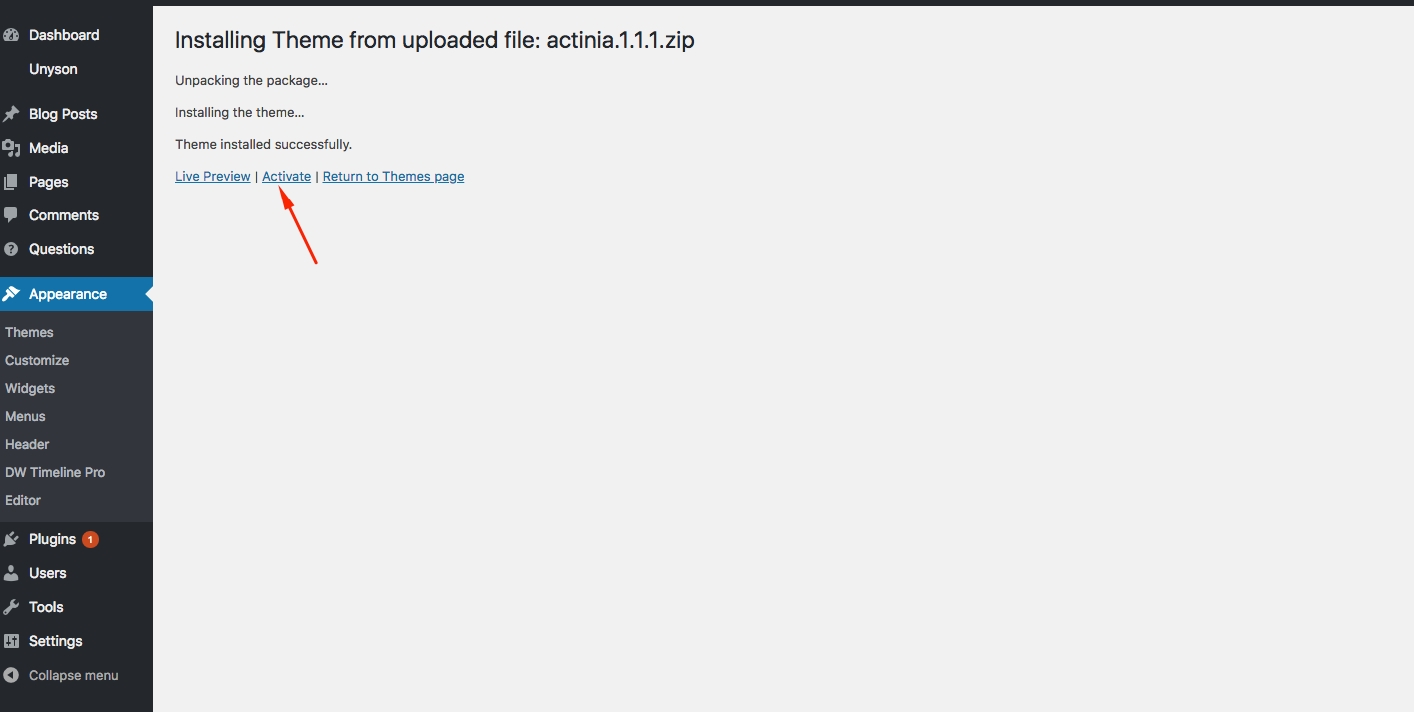
3. Installation complete!
The theme has now been installed and activated on your site.
If you visit the Appearance menu, you’ll see it in the top-left activated spot. It will function and display in WordPress just like any other theme you’ve installed.
In this post, you learned how to compress a theme folder into a zip file, and the steps to upload and install the zip file through your WordPress dashboard.
If you have any problems with the installation or have any questions, please post in the comments below.
Last updated